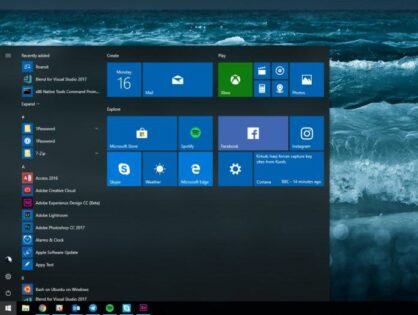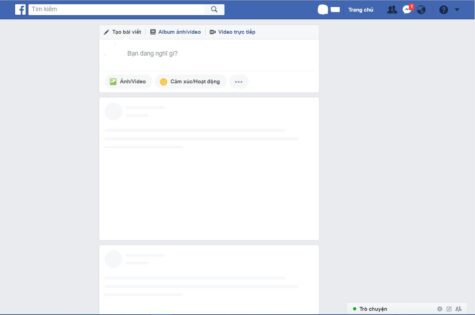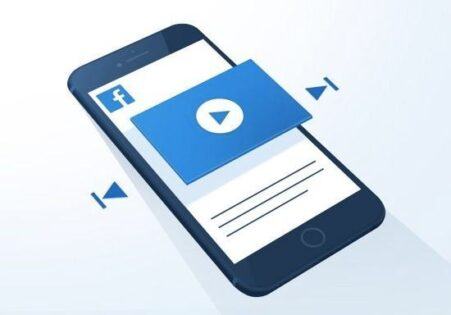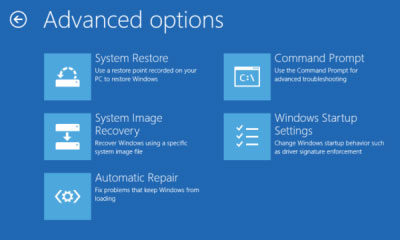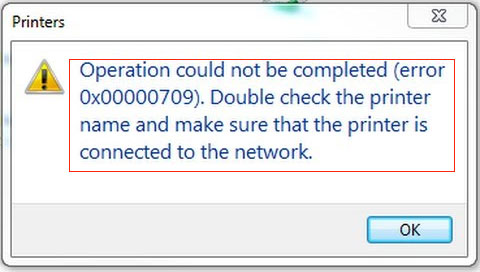
Để khắc phục lỗi này các bạn mở Registry Editor (open Run, type regedit) và tìm đến khoá:
HKEY_LOCAL_MACHINE\SYSTEM\CurrentControlSet\Policies\Microsoft\FeatureManagement\OverridesNhấp phải chuột chọn New chọn DWORD-32 bit value và đặt tên là: 713073804 và đặt giá trị 0 cho nó.
* Cách sửa lỗi này áp dụng cho Windows 10 phiên bản: 2004, 20H2, 21H1 and 21H2
– Đối với Windows 10 phiên bản 1909, thì đặt tên giá trị là: 1921033356
– Đối với Windows 10 phiên bản 1809, thì đặt tên giá trị là: 3598754956
Sau đó hãy khởi động lại máy tính để thay đổi trong Registry Editor có hiệu lực.
Bạn có thể tải về file REG bên dưới để thực thi việc sửa lỗi.
It’s a known issue in Windows 11 22H2. This error occurs because the default connection method has changed in 22H2. Altering a setting in the Group Policy Editor resolves the issue.
Please check out:
Thomas Førde on Twitter: “Printer issue finally resolved. A brand new printer policy in Win11 22H2 is the culprint. “RPC Connection settings. Need to change over to Named Pipes and it works again. #msintune #Memcm https://t.co/7xPS7Xxs0o” / Twitter: https://twitter.com/thomas_forde/status/1575096625470611458
Fix: Printer Error 0x00000bc4 or 0x00000709 in Windows 11 22H2:
https://www.winhelponline.com/blog/printer-error-0x00000bc4-0x00000709-windows-11-22h2/
For Windows 11 Home Edition, try the registry edit (equivalent to the Group Policy setting) mentioned on the above page:
[HKEY_LOCAL_MACHINE\Software\Policies\Microsoft\Windows NT\Printers\RPC]
There are 2 values that can be configured:
RpcUseNamedPipeProtocol REG_DWORD
0: RpcOverTcp (default)
1: RpcOverNamedPipes
Also, see Eko Suprianto’s post here for the additional settings if your Windows 11 22H2 is acting as the host (i.e., print server)