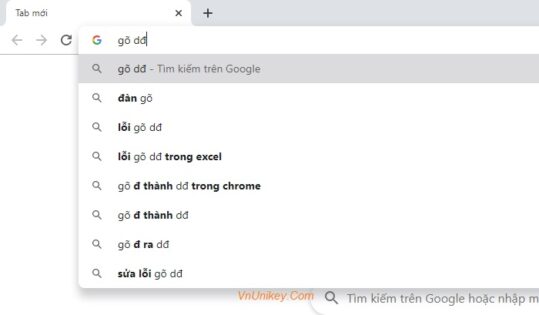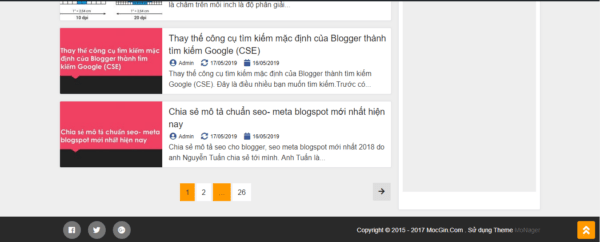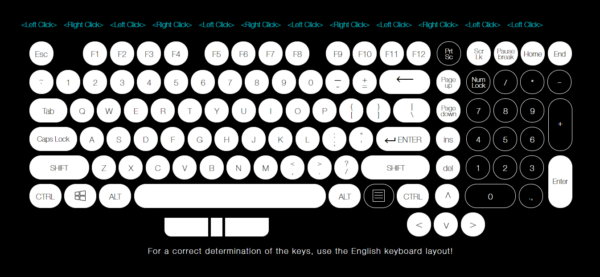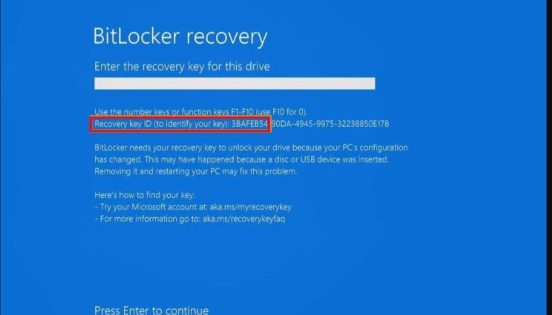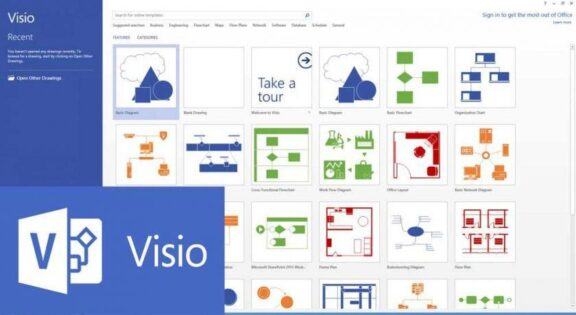some update files are missing or have problems. we’ll try to download the update again later. error code: (0x80073712) Sửa lỗi 0x80073712 trên Windows 10 Creator là lỗi phát sinh do Windows hay Windows setup bị lỗi hay thiếu file trong quá trình chạy. Một nguyên nhân khác mà bạn có thể tính đến đó là không đủ dung lượng ổ đĩa. Người dùng khi gặp lỗi này sẽ không biết phải làm thế nào. Tuy nhiên lỗi này hoàn toàn có thể khắc phục được. Trong bài viết ngày hôm nay Sửa chữa Laptop 24h .com sẽ hướng dẫn cho bạn “Cách sửa lỗi 0x80073712 trên Windows 10 Creator update”.
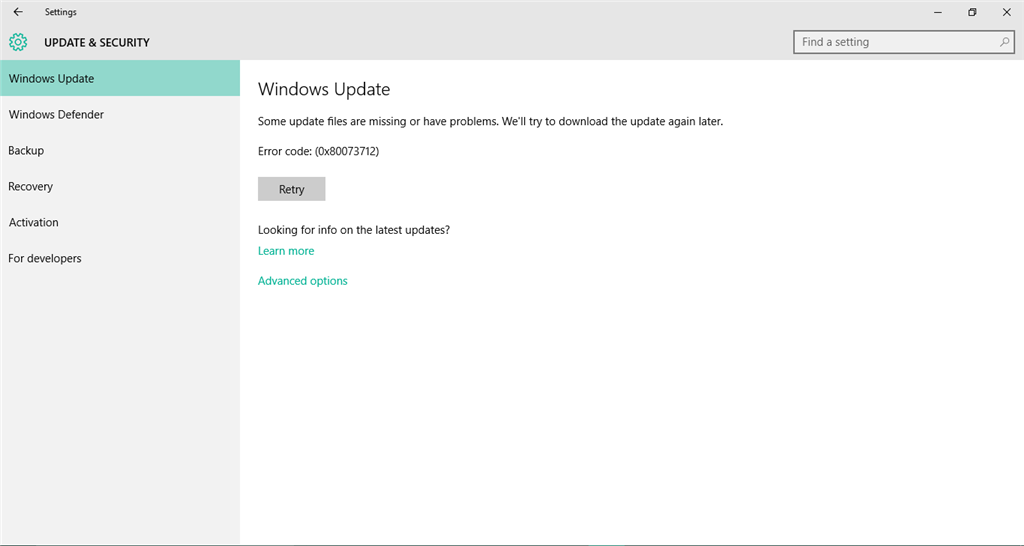
Nội dung chính:
Để sửa lỗi 0x80073712 trên Windows 10 Creator bạn hãy thực hiện theo các bước như sau:
Bước 1: Bạn hãy truy cập vào Type here to search rồi gõ CMD.
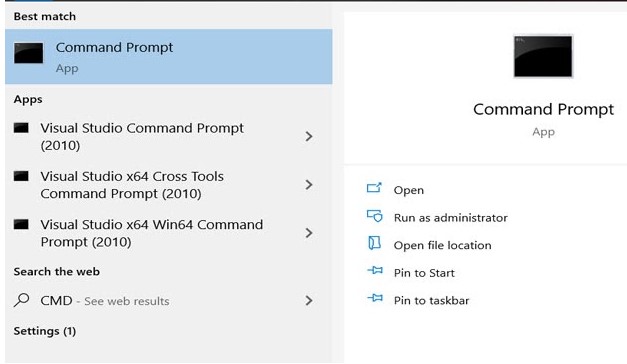
Bước 2: Nhập lệnh sau: dism /Online /Cleanup-image /Restorehealth.
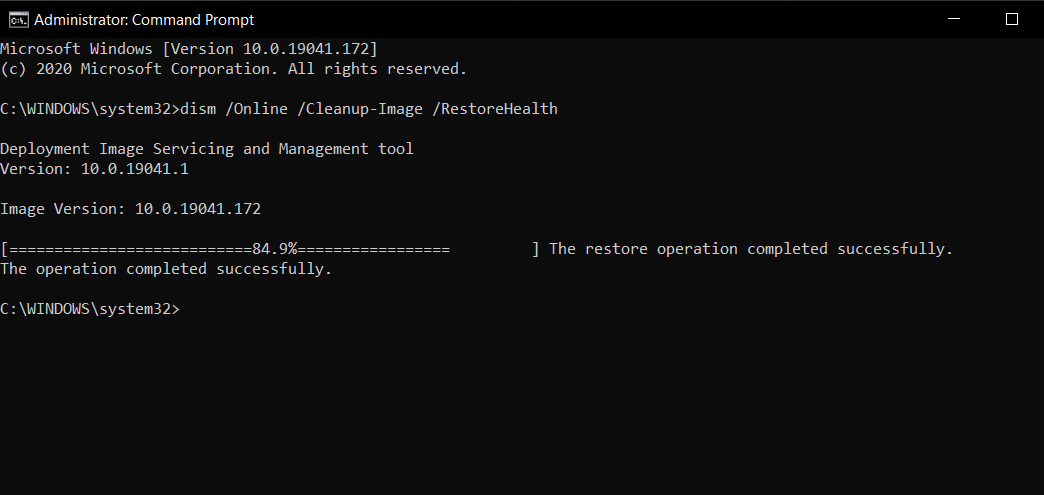
Nhập lệnh
Bước 4: Khởi động lại thiết bị của bạn để hoàn tất việc sửa lỗi các file hệ thống.
Khởi động lại thiết bị
Vậy là với những rất đơn giản với CMD trên bạn đã có thể khắc phục được lỗi 0x80073712 trên Windows 10 rồi.
Nếu thử mọi cách vẫn không được, bạn có thể tìm trung tâm uy tín để cài lại win máy tính, laptop nhanh chóng nhất.
Mã lỗi Windows Update 0x80073712 có thể xuất hiện theo một số cách trong Windows 10:
- Một số tệp cập nhật bị thiếu hoặc có vấn đề. Chúng tôi sẽ cố gắng tải xuống lại bản cập nhật sau. Mã lỗi: (0x80073712)
- Một số cập nhật không được cài đặt; Lỗi được tìm thấy: Mã 80073712 Windows Update gặp phải lỗi không xác định.
- Mã 80073712: Windows Update gặp sự cố.
Lỗi cập nhật Windows này hiển thị sau bản cập nhật Windows 10 hoặc cố gắng cài đặt hệ điều hành Windows 10.
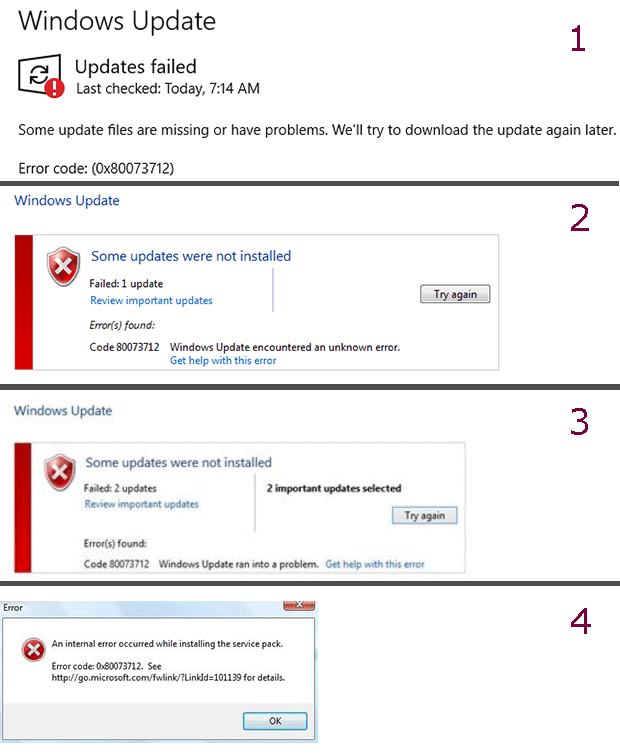
Nguyên nhân do Mã lỗi cập nhật Windows 0x80073712
Lỗi Windows Update 0x80073712 hoặc 80073712 có nghĩa là tệp cần thiết của Windows Update hoặc Windows Setup bị hỏng hoặc bị thiếu, buộc cập nhật hoặc cài đặt không thành công.
Cách sửa mã lỗi cập nhật Windows 0x80073712
Các công cụ và dịch vụ tích hợp của Windows là tài nguyên hiệu quả nhất để khắc phục sự cố và giải quyết vấn đề này.
Quét máy tính để tìm phần mềm độc hại. Vi rút hoặc các vấn đề phần mềm độc hại khác thường là nguồn gây ra lỗi Windows Update liên tục. Quét máy tính của bạn để tìm vi rút và phần mềm độc hại khác, sau đó thử cập nhật hoặc cài đặt lại.
Chạy Trình gỡ rối Windows Update. Microsoft cung cấp công cụ miễn phí này có thể giải quyết sự cố gây ra mã lỗi 0x80073712 khi tải xuống và cài đặt các bản cập nhật Windows. Khi Trình khắc phục sự cố kết thúc, hãy khởi động lại máy tính và kiểm tra các bản cập nhật. Để khởi chạy nó, hãy chọn Khởi đầu > Cài đặt > Cập nhật & Bảo mật > Khắc phục sự cố, lựa chọn Windows Update Dưới Đứng dậy và chạy, Sau đó chọn Chạy trình khắc phục sự cố.
Chạy trình gỡ rối Windows tích hợp sẵn. Windows 10 bao gồm một số trình khắc phục sự cố tự động, có sẵn trong Cập nhật & Bảo mật phần Cài đặt Windows. Một trong những tùy chọn này giải quyết cụ thể lỗi Cập nhật Windows.
Chạy quét Trình kiểm tra tệp hệ thống. Công cụ Windows này quét tất cả các tệp hệ thống được bảo vệ. Nếu tìm thấy bất kỳ phiên bản nào bị hỏng hoặc không chính xác, nó sẽ thay thế các tệp bằng các phiên bản Microsoft chính xác. Khi quá trình quét hoàn tất, hãy lưu ý xem nó có tìm thấy và khắc phục bất kỳ sự cố nào không. Nếu có, hãy khởi động lại máy tính và kiểm tra lại các bản cập nhật.
Thực hiện quét DISM. Deployment Image Servicing and Management là một công cụ dòng lệnh tìm và sửa chữa các tệp hoặc lỗi hình ảnh hệ thống. Sau khi chạy công cụ, hãy khởi động lại máy tính và thử cập nhật nó một lần nữa.
Xóa tệp.xml đang chờ xử lý. Tệp pending.xml bị mắc kẹt có thể là nguyên nhân cho mã lỗi Windows Update 0x80073712. Khởi động máy tính ở chế độ an toàn, xóa tệp pending.xml, sau đó khởi động lại ở chế độ bình thường trước khi cố gắng cập nhật lại hệ thống.
Khởi động lại các dịch vụ Windows Update. Tìm dịch vụ Windows Update trong các dịch vụ đang chạy trên máy tính của bạn và đặt kiểu khởi động thành Tự động. Khởi động lại máy tính, sau đó kiểm tra và cài đặt mọi bản cập nhật Windows có sẵn.
Khôi phục, làm mới hoặc đặt lại PC. Hành động này chỉ nên được thực hiện như một phương sách cuối cùng nếu không có phương pháp khắc phục sự cố nào khác sửa được mã lỗi 0x80073712. Công cụ bảo tồn các tệp cá nhân nhưng xóa phần mềm đã cài đặt và sau đó cài đặt lại Windows.
0x80073712 Windows 10 :Windows Update error 0x80073712
If you receive Windows Update error 0x80073712 or 80073712, it means that a file needed by Windows Update is damaged or missing. Windows has troubleshooting tools that can help you address this problem. Try one of these methods to resolve the problem.
Method 1: Run the Windows Update troubleshooter
Run the Windows Update Troubleshooter, then open Windows Update and try to install the update again.
Method 2: Run the DISM tool
Swipe in from the right edge of the screen, and then tap Search.
(If you’re using a mouse, point to the lower-right corner of the screen, move the mouse pointer up, and then click Search.)Enter command prompt in the search box.
In the list of results, swipe down on or right-click Command Prompt, and then tap or click Run as administrator.
In the Administrator: Command Prompt window, type the following commands. Press the Enter key after each command:
DISM.exe /Online /Cleanup-image /Scanhealth
DISM.exe /Online /Cleanup-image /Restorehealth
To close the Administrator: Command prompt window, type Exit, and then press Enter.
Run Windows Update again.
Method 3: Refresh your PC
For information about how to do this, go to How to restore, refresh, or reset your PC.
If you continue to see this error, you might be able to search for help from other people who use Windows at the Microsoft Community website.
Error codes this applies to:
WindowsUpdate_80073712
0x80073712
Please follow the instructions below. SFCFix Script
SFCFix Script
Warning: this fix is specific to the user in this thread. No one else should follow these instructions as it may cause more harm than good. If you are after assistance, please start a thread of your own.
- Download SFCFix.exe (by niemiro) and save this to your Desktop.
- Download the file below, SFCFix.zip, and save this to your Desktop. Ensure that this file is named SFCFix.zip – do not rename it.
- Save any open documents and close all open windows.
- On your Desktop, you should see two files: SFCFix.exe and SFCFix.zip.
- Drag the file SFCFix.zip onto the file SFCFix.exe and release it.
- SFCFix will now process the script.
- Upon completion, a file should be created on your Desktop: SFCFix.txt.
- Attach this file into your next post for me to check please.
windows 10 error code 0x80073712 solved,
0x80073712 kb4601319,
how to fix error code 0x80073712,
some update files are missing or have problems reddit,
the component store has been corrupted 0x80073712,
error_sxs_component_store_corrupt windows 10,
kb4601319 reddit,
2021-02 cumulative update for .net framework 3.5 and 4.,