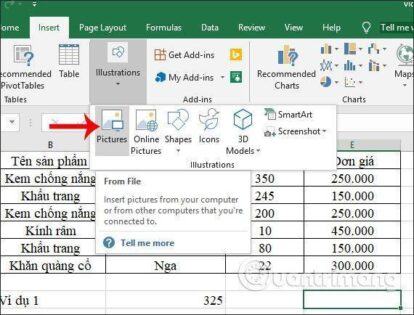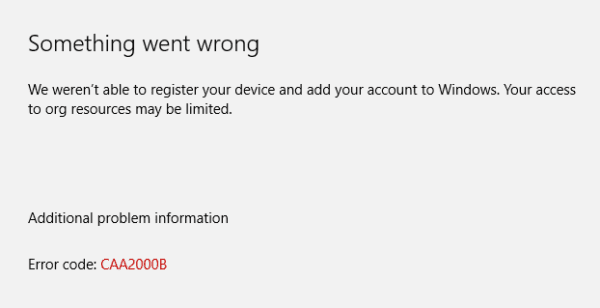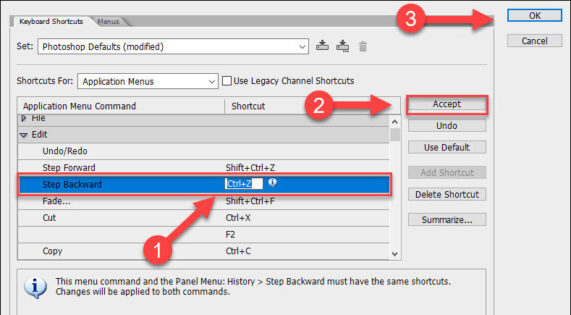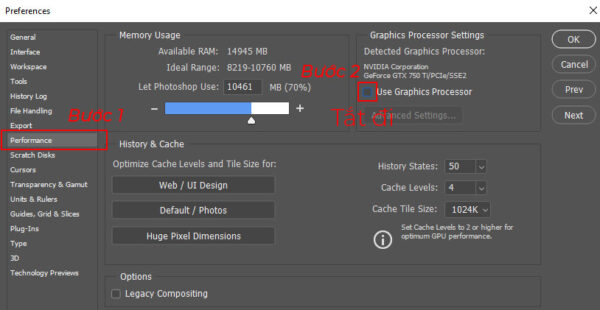Sửa lỗi Something happened and your pin isn’t available, click to setup your pin again windows : Bạn bật máy tính lên để sử dụng nhưng không thể truy cập được bởi vì có lỗi “Something happened and your pin isn’t available, click to setup your pin again“windows 10 something happened and your pin isn’t available click to set up your pin again, something happened and your pin isn’t available windows 10, something happened and your pin isn’t available 2021, something happened and your pin isn’t available msconfig, something happened and your pin isn’t available command prompt, something happened and your pin isn’t available search for app in the store, something happened and your pin isn’t available reddit, something happened and your pin isn’t available no internet. Căng rồi đây, thật là đau đầu. Nhưng thật may là bạn đã đọc được bài viết này, bởi vì trong bài viết này mình sẽ hướng dẫn các bạn cách sửa lỗi Sửa lỗi Something happened and your pin isn’t available, click to setup your pin again này.
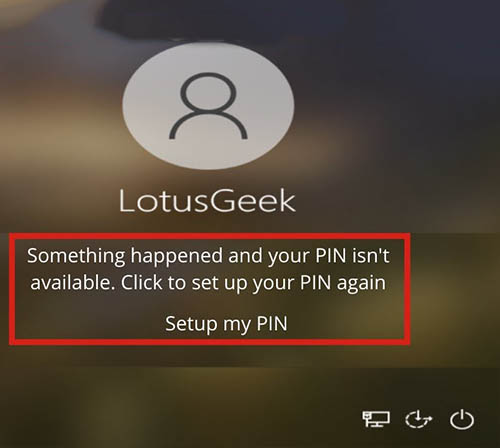
Nội dung chính:
Nguyên nhân lỗi something happened and your pin isn’t available
Lỗi Something happened and your pin isn’t available, click to setup your pin again là một lỗi phổ biến trên Windows 10 và windows 11. Khi máy bị lỗi này bạn sẽ không thể đăng nhập được vào máy tính của bạn. Nguyên nhân được cho là có mấy anh bạn virus can thiệp hoặc bạn nhận được một bản cập nhật windows lỗi.
Ngoài ra nhiều bạn còn bị một lỗi tương tự đó là “Something happened and your PIN isn’t available . Choose another sign – in option and set up your PIN again by going to Settings > Accounts > Sign – in options“
Cách sửa lỗi something happened and your pin isn’t available
Các bước sửa lỗi something happened and your pin isn’t available được tiến hành như sau:
Bước 1: Tại màn hình thông báo lỗi, ở phía góc màn hình có nút tắt máy. Bạn nhấn giữ phím Shift và nhấn vào nút Power để nó show ra các menu tắt máy, trong đó có 1 cái là restart. Bạn chọn Restart để khởi động lại máy. (Khâu quan trong nhất là phải nhấn giữ nút shift).
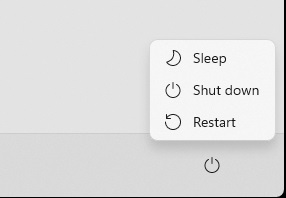
Bước 2: Khi máy khởi động lại nó sẽ hiện ra nút Advanced Options. (Nếu nó không hiện ra thì bạn nhấn giữ nút bật máy khoảng 7 giây để nó tắt, xong lại nhấn bật máy, xong lại nhấn giữ để tắt. Lặp lại 3 lần là máy bật lên chắc chắn sẽ có nút Advanced options).
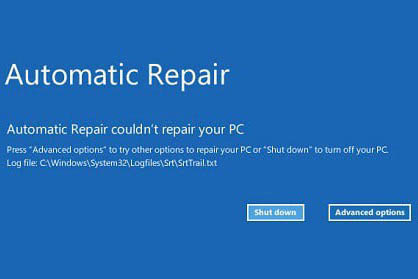
Bước 3: Các bạn chọn Advanced Options -> Chọn tiếp Troubleshoot -> Advanced Options -> Startup Repair. Sau đó các bạn đợi quá trình sửa chữa xong và có thể sử dụng máy tính bình thường.
Đặc biệt: Dành cho những bạn không thấy 3 bước bên trên thì có thể tiếp từ bước 1 như sau:
Advance Options -> Troubleshoot -> System Restore -> Đăng nhập tài khoản và nhấn Continue -> Nhấn Next -> Chọn thời điểm mà bạn muốn khôi phục lại máy tính vè ngày đó. Chọn ngày giờ xong thì Nhấn Next -> Next -> Finish. Chờ đợi quá tình khôi phục lại máy là xong.
How to fix something happened and your pin isn’t available :
Turn off your PC
Start your PC, just as Windows attempts to load (spinning dots), press and hold Power Button on the casing of your PC for 5 – 10 seconds to perform a Hard Shut Down
Do this twice
On the third start Windows will boot into the Recovery Environment and from there you can access System Repair, Safe Mode, Command Prompt . . . etc.
Please try each option one at a time, then see of Windows will boot . . .
Go to Troubleshoot – Advanced Option – Startup Repair
See if Windows startup can repair itself
Go to Troubleshoot – Advanced Option – System Restore
Check to see if you have a restore point you can go back to
If you do not have a Restore Point, go to Troubleshoot – Advanced Option – Startup Settings and click Restart
Upon restart, press 4 to enter Safe Mode
Once in Safe Mode, backup your data if you do not already have a backup
Open Device Manager and check to make sure all your Drivers are up to date
Reboot to see if Windows will start Normally
If the above fails, go to Troubleshoot – Advanced Options – Reset this PC
Choose to keep your files and apps, just your files or to keep nothing
Then start the Reset