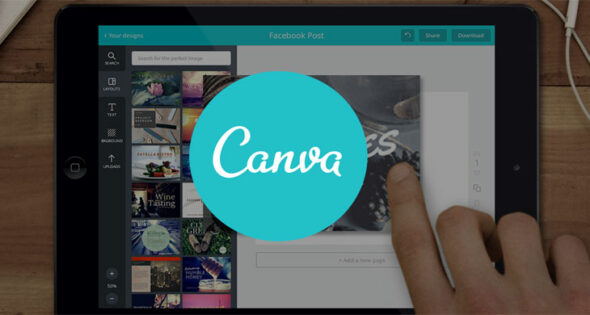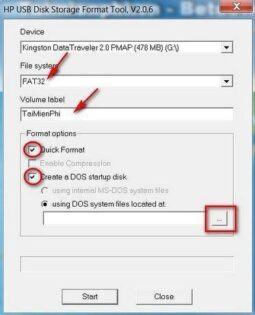Sữa lỗi the image part with relationship id rid2 was not found. the image part with relationship id rid1 was not found in the file English see here. Đây là lỗi do phiên bản word 2010 hoặc 2013 thời kì đầu, nhiều bạn bị dính do chưa update office.
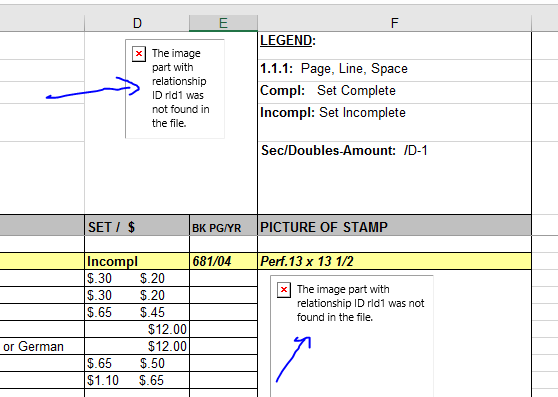
Nội dung chính:
CÂU HỎI
Tôi đã sử dụng PPT trong 20 năm và bắt đầu sử dụng PowerPoint 2013 thông qua Office 365 2 tháng trước và điều này đã xảy ra với tôi 4 lần.
1. Tôi tạo bản trình bày (Sử dụng sao chép và dán và / hoặc chèn để bao gồm ảnh và các hình ảnh khác)
2. Sau khi làm việc trên bản trình bày một lúc, tôi lưu tệp và nhận ra tất cả các hình ảnh (ngoại trừ nghệ thuật thông minh) đã biến mất và được thay thế bằng thông báo ở trên.
3. Tôi đã cài đặt lại PPT 2013 và nó lại xảy ra. Tôi có tài liệu dài 50 trang và phải chèn hình ảnh mới (Giờ làm mất công) thì 3 ngày sau lại xảy ra sự cố.
Không chắc liệu nó có liên quan hay không nhưng tôi đã nhận thấy rằng thỉnh thoảng khi tôi cố gắng lưu tài liệu (Xảy ra trong các mục Lịch Word và Outlook), nó cho tôi biết tệp đã bị khóa và yêu cầu tôi lưu dưới một tên mới.
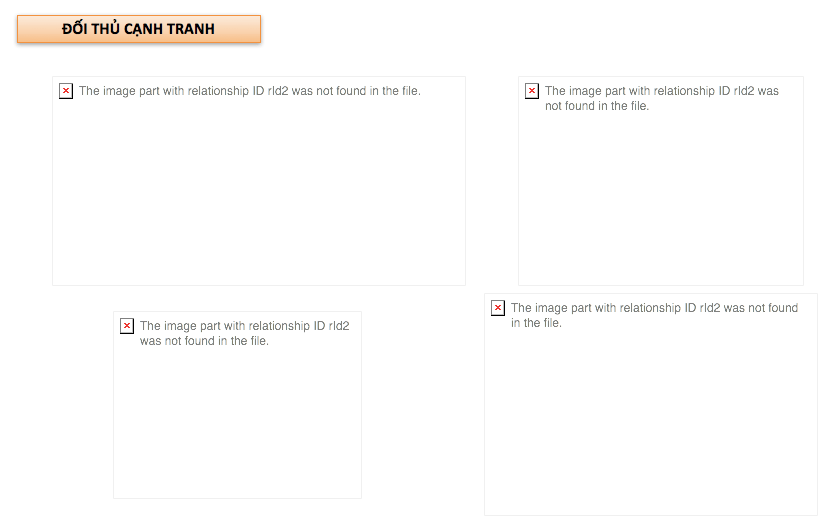
Trả lời:
VUI LÒNG CẬP NHẬP OFFICE CỦA BẠN LÊN SẼ HẾT LỖI Dưới đây là phẩn trả lời của microsoft
Tôi biết đã lâu kể từ lần cập nhật cuối cùng của chúng tôi nhưng đó chỉ là vì chúng tôi đã nỗ lực tìm ra giải pháp và cố gắng hết sức để đảm bảo rằng nó thực sự loại bỏ được vấn đề.
Tin tốt – chúng tôi nghĩ rằng cuối cùng chúng tôi đã sửa tất cả các trường hợp của lỗi này. Bản cập nhật hiện đã có sẵn và cách bạn tải nó sẽ phụ thuộc vào phiên bản Office của bạn:
Click-2-Run: bạn sẽ nhận được bản cập nhật tự động
Cài đặt “truyền thống”: bản cập nhật sẽ có sẵn qua Microsoft Update
Số bản dựng chính xác sau khi bản cập nhật được cài đặt là:
MSI: 15.0.4613.1000
C2R: 15.0.4615.1001
Rõ ràng là chúng tôi rất thích phản hồi của bạn khi bạn đã cài đặt bản cập nhật. Nếu vì lý do nào đó mà bạn tiếp tục gặp sự cố, vui lòng đăng lại tại đây và đảm bảo bao gồm bản dựng PowerPoint bạn có cũng như bất kỳ phần mềm đồng bộ / chống vi-rút nào khác mà bạn có thể đã cài đặt.
Chúng tôi cam kết xóa bỏ vấn đề này và trong khi chúng tôi đã thực hiện thử nghiệm rộng rãi, luôn có khả năng có thứ gì đó trượt qua các vết nứt.
CÁCH KHÁC
- Use File Explorer to browse to the folder where the document is stored.
- Right-click the file and select Rename. …
- Double click the file (or right-click and select Open).
- Browse to the word/_rels folder.
- Open the file document. …
- Search the document. …
- Save and close the XML file.
the image part with relationship id rid1 was not found in the file:
People have had this problem since at least 2010. I looked everywhere and have not found a solution. I finished a book with some 80 pictures. They are all gone now. It seems I have to start from scratch. The only solution is to not use Word. The other solution is to chop your work in pieces so Microsoft can only destroy part of you work, not all of it. Whenever I meet somebody from Microsoft I feel slightly sick in my stomach. The damage and aggravation they inflict because they refuse to use their profits to fix problems that exist for years is huge. Monopolies are always bad.
Resolution
To resolve this error, follow the steps below:
Use File Explorer to browse to the folder where the document is stored.
Right-click the file and select Rename. Change the extension of the file from .docx to .zip, then select Enter.
Note
If you see a dialog box that asks “Are you sure you want to change it?”, select Yes.
Double click the file (or right-click and select Open).
Browse to the word/_rels folder.
Open the file document.xml.rels file in Notepad or any text editor.
Note
In many cases, if you double-click an XML file, it will open in a web browser which will not allow you to edit the file. To open in Notepad, select Start and then type notepad. Start Notepad, select Open, and then browse to the folder listed in step 4. If you do not see the file, type . in the File name field and select Enter.
Search the document.xml.rels file for rID8.
In the example below, the target is incorrectly set to NULL:
Console<Relationship Id="rId8" Type="http://schemas.openxmlformats.org/officeDocument/2006/relationships/image" Target="NULL"/>As a fix, replace NULL with the name of the image (which should be stored in the media folder):
Console<Relationship Id="rId8" Type="http://schemas.openxmlformats.org/officeDocument/2006/relationships/image" Target="media/yourimagename.jpeg"/>Save and close the XML file.
Use File Explorer to browse again to the file and change the extension from .zip to .docx.
Open the file and check to see if the image appears.