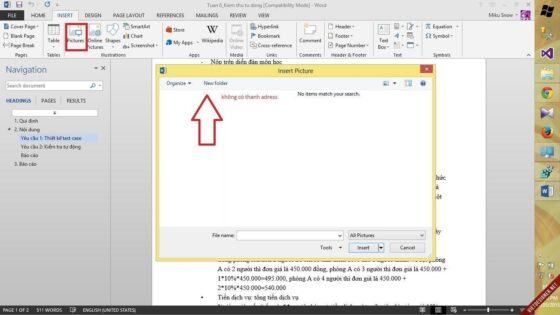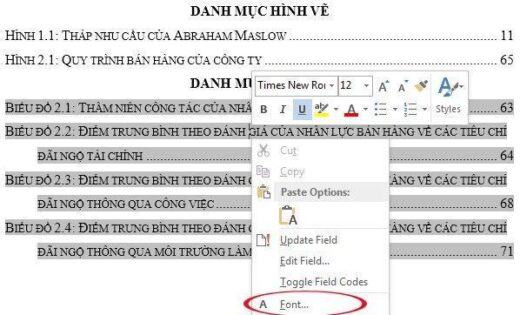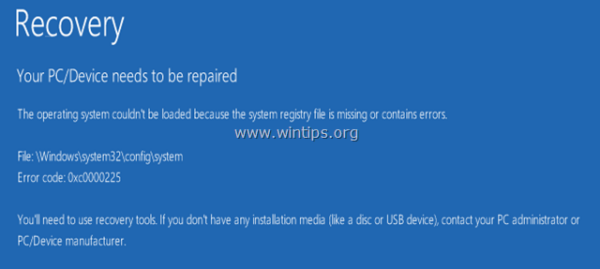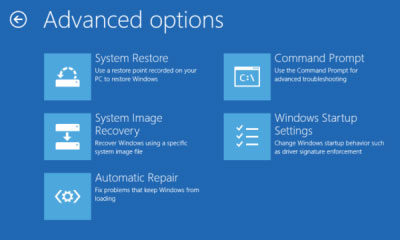Sửa lỗi your file could not be printed due to an error. EXCEL: Your file could not be printed due to an error on \\printserver\printer on. But i am not trying to print! (how to fix your file could not be printed due to an error – english below)
Hi all
Current setup is Windows 10 – office 2016 – and the error message is a strange one indeed affecting 4 members of staff sharing a network printer who are not even trying to print when this message appears!
Changing font colour in excel/changing cell formatting leads to the below message. I love the double use of the word “on”
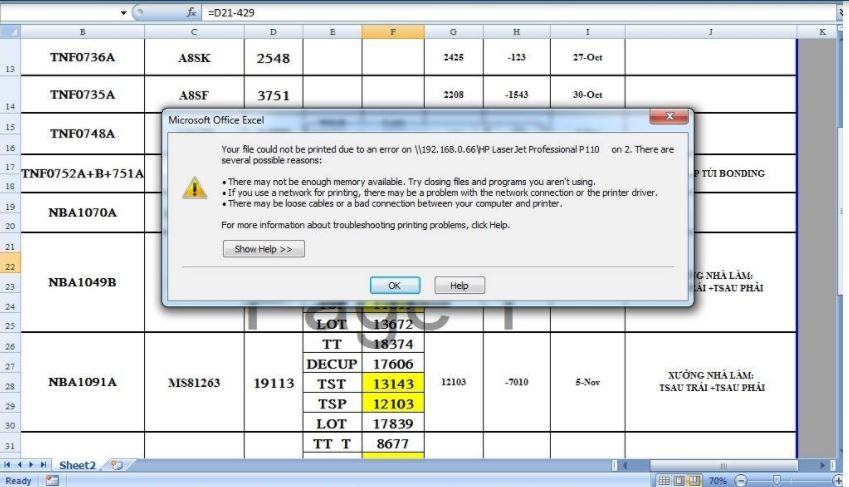
Nội dung chính:
Tại sao không in được bản excel
– Lỗi drive của máy in hoặc chưa cài đúng drive: Bạn nên kiểm tra drive của máy in để có thể kết nối với máy tính một cách chính xác, và có thể thực hiện các lệnh in ấn trên máy.
– Máy tính bị lỗi win: trường hợp này không xảy ra thường xuyên nhưng bạn cũng cần phải lưu ý. Máy tính kết nối với máy in, khi thực hiện quá trình in ấn các file excel hay word, máy in sẽ không nhận được lệnh in vì máy tính bị lỗi win. Vậy, cách khắc phục là bạn nên kiểm tra lại win của mình và cài đặt lại win sớm để máy in có thể kết nối và in ấn được nhanh chóng.
– Do lỗi ứng dụng: bạn hãy kiểm tra máy tính của mình có thể máy tính của bạn đã bị lỗi ổ cứng khiến cho file bị hỏng nên excel tạm thời ngừng hỗ trợ thao tác của bạn.
Mô tả lỗi excel không nhận máy in
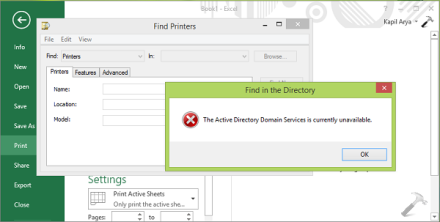
Khi gặp phải lỗi excel không nhận máy in, máy tính của người dùng sẽ xuất hiện những thông báo lỗi hoặc tình huống như dưới đây:
– Lỗi excel không nhận máy in xảy ra khi hệ thống chạy windows 7 và tất cả các bản thuộc Office 2003, 2007, 2010,…
– Có thể in được ở tất cả những ứng dụng hay phần mềm khác chỉ trong excel là không được
– Không thể set default printers. Popup lỗi : Operation could not be completed (error 0x00000709) Double check the printer name and make sure that the printer is connected to the network..
– Màn hình máy tính hiện lên lỗi The Active Directory Domain Services Is Currently Unavailable.
Hướng dẫn khắc phục lỗi excel không nhận máy in
Khắc phục lỗi excel unable to connect printer
Bước 1: Mở cửa sổ Run bằng cách nhấn Windows + R
Bước 2: Nhập regedit vào ô cửa sổ vừa mở rồi chọn OK.
Bước 3: Trên cửa sổ Registry Editor, lựa chọn điều hướng theo key thứ tự như sau:
HKEY_CURRENT_USER\Software\Microsoft\Windows NT\CurrentVersion.
Bước 4: Tiếp theo tìm và kích chuột phải vào Windows, chọn Permissions.
Bước 5: Click chuột chọn Add.
Bước 6: Nhập Everyone vào ô rồi click chọn OK
Bước 7: Click chọn Everyone, mục Full Control lựa chọn Allow.
Bước 8: Cuối cùng click chuột chọn Apply rồi chọn OK là hoàn thành
2. Sửa lỗi khi in file excel “Microsoft Excel has Encountered a problem and needs to close”
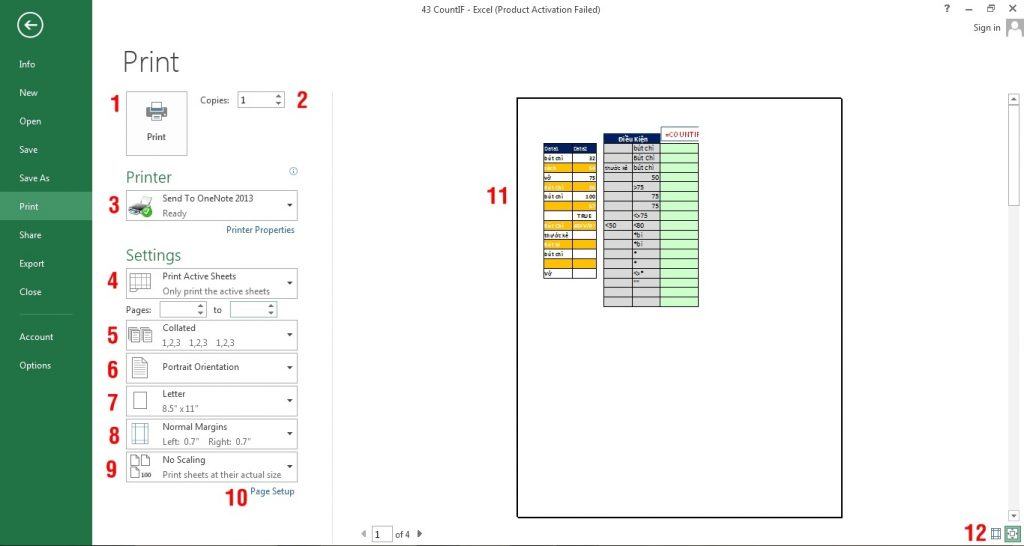
Nguyên nhân gây ra lỗi Microsoft Excel has Encountered a problem and needs to close:
– Driver máy in bị lỗi, bị hỏng.
– Không có driver máy in mặc định.
Để khắc phục lỗi này, bạn có thể tham khảo áp dụng một trong số các giải pháp dưới đây:
Cách khắc phục lỗi này: Sử dụng drive máy in khác là máy in mặc định
Bước 1: Mở hộp thoại Add Printer. Sau đó Click chọn Start => Devices and Printers. Tiếp theo click chọn Add a Printer.
Bước 2: Thêm máy in mới.
– Trên hộp thoại Add Printer, click chọn Add a local printer.
– Click chọn Use an existing port, sau đó click chọn Next.
– Trong danh sách Manufacturer, click chọn Microsoft.
– Click chọn Microsoft XPS Document Writer, sau đó click chọn Next.
– Click chọn Use the driver that is currently installed (recommended), sau đó chọn Next.
– Click chọn Set as the default printer, sau đó chọn Next.
Bước 3: Xác nhận thay đổi driver máy in
– Mở bảng tính trên Excel 2010.
– Click chọn File, chọn tab Print, sau đó click chọn biểu tượng máy in.
Xem thêm: Cách Lọc Dữ Liệu Excel Đơn Giản Bằng Công Cụ Filter
Cách in file excel chuẩn trên excel 2016, 2013
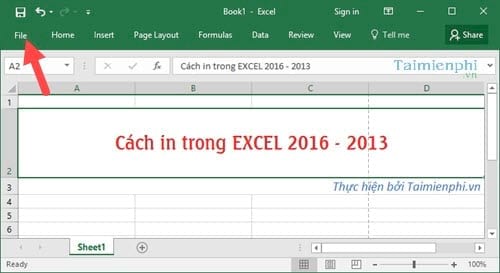
Bước 1: Đầu tiên trên thanh Menu chọn File .
Bước 2: Sau khi bạn click vào Print nơi đây chính là mục in file Excel với các tùy chỉnh thông số cần thiết, bao gồm lệnh Print để in. và các đề mục ở dưới.
– Orientation: Thiết lập chiều hướng trang in với Portrait in chiều dọc và Landscape in chiều ngang
– Scaling: Thiết lập kích thước trang in với Adjust to là in theo tỷ lệ phần trăm và Fit to là in theo độ rộng và độ ngang
– Print Quality: Chất lượng, độ sắc nét của bản in ấn
– Paper Size: Lựa chọn khổ giấy theo danh sách xổ xuống
– First page number: Đánh số trang.
– Phần tiếp theo là Orientation với thiết lập cơ bản ngang và dọc tùy vào bảng tính của bạn theo dạng nào.
Sau khi thiết lập xong các thông số là bạn có thể in với lệnh Printer được rồi. File excel của bạn đã được in ra.
Video sửa lỗi your file could not be printed due to an error
your file could not be printed due to an error
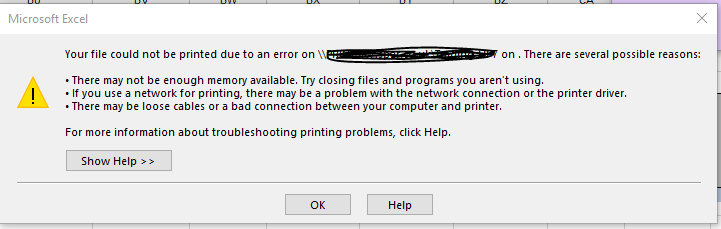
Turn off bidirectional printing.
यदि आप भी your file could not be printed due to an error on Microsoft print to pdf on E02 इस problem को face कर रहे हो तो ये post आपके लिए बहुत ही helpful होने वाली है your file could not be printed due to an error on Microsoft print to pdf on E02 तब show होती है जब आपके Print वाले Option में Microsoft Print to PDF के अंदर कुछ Issue हो जाता है तब आपको your file could not be printed due to an error on Microsoft print to pdf on E02 ये Error show होता है अब हम जानते है इस Problem को आप कैसे Solve कर सकते हो इस Problem को solve करने के लिए हम 4 method का use करेंगे
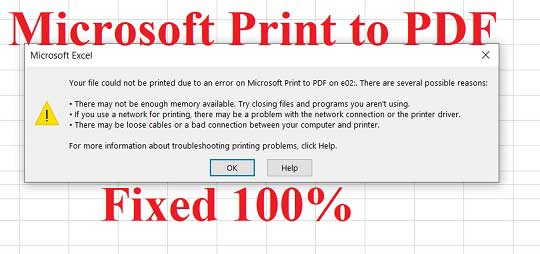
Method 1: Update Microsoft Print to PDF Driver
your file could not be printed due to an error on Microsoft print to pdf on E02 Error को Solve करने के लिए आपको Device Manager में जाना होगा और Print queues वाले option पर Click करना होगा और Microsoft Print to PDF पर Right Click करना है और फिर Update Driver वाले Option पर Click कर देना है |
Step 1: Go to Start Menu and Type in Search Box Device Manager
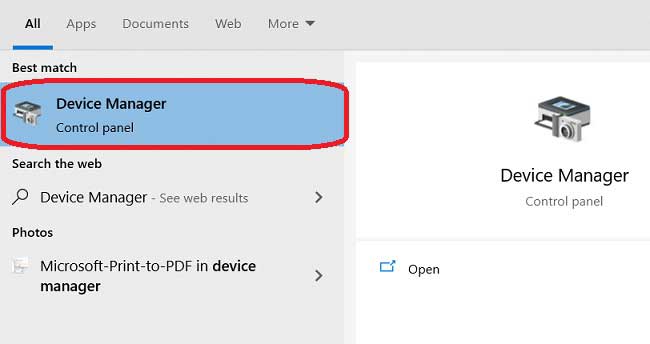
Step 2: Click on Print queues after that click on Microsoft Print to PDF then Click on Update Driver
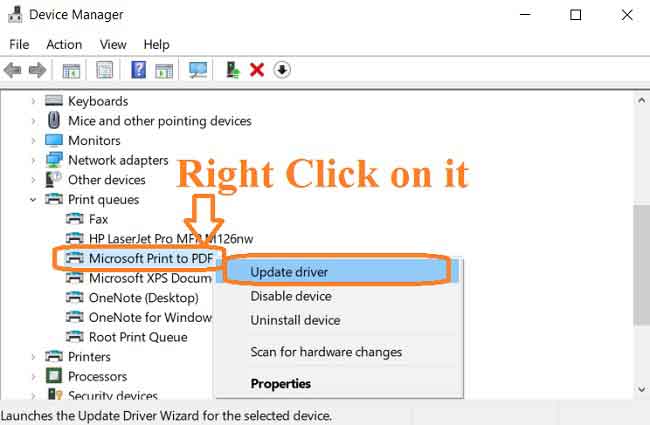
Method 2: Uninstall Microsoft Print to PDF and install Again
your file could not be printed due to an error on Microsoft print to pdf on E02 Error को Solve करने के लिए आपको Device Manager में जाना होगा और Print queues वाले option पर Click करना होगा और Microsoft Print to PDF पर Right Click करना है और फिर Uninstall Driver वाले Option पर Click कर देना है |
Step 1: आप Microsoft Print to PDF को Uninstall करके फिर से Install कर लेना है
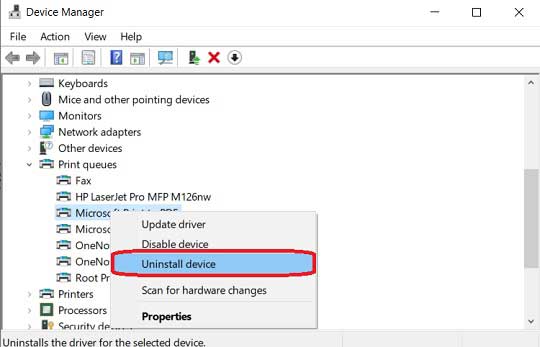
Step 2: Go To Start Search bar and search Turn Windows features on or off and Open
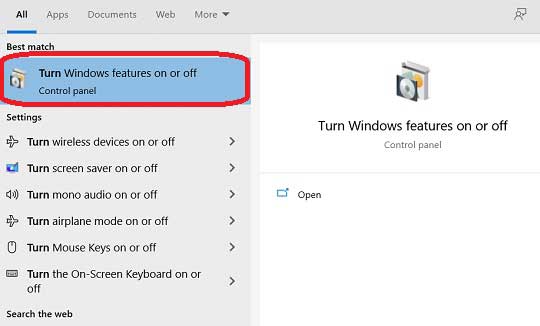
Step 3: Untick Microsoft Print to PDF and Ok and Restart your Computer
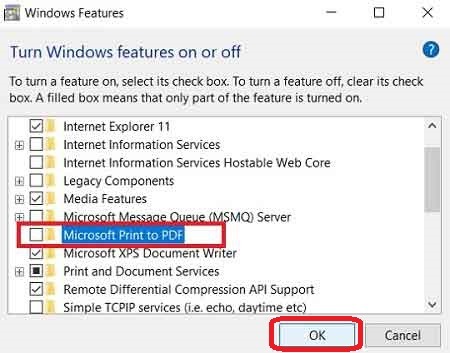
Step 4: After Restart go to Turn Windows features on or off and Tick on Microsoft Print to PDF
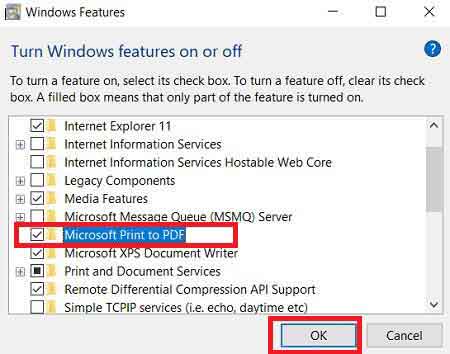
Method 3: Run the Troubleshooter in Printer & Scanners
your file could not be printed due to an error on Microsoft print to pdf on E02 Error को Solve करने के लिए आपको Printer & Scanners में जाना होगा और Microsoft Print to PDF वाले option पर Click करना होगा और Manage पर Click करना है और फिर Run The Troubleshooter वाले Option पर Click करके आपको Microsoft Print to PDF को Troubleshoot कर लेना है
Step 1: Go to Start Menu and Type in Search Box Printer & Scanners
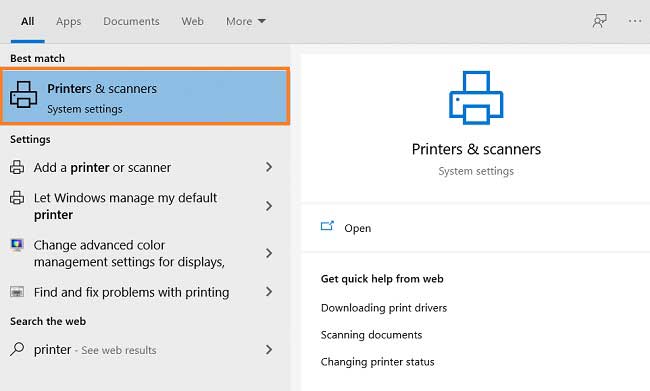
Step 2: Click on Microsoft to PDF after that click on Manage.
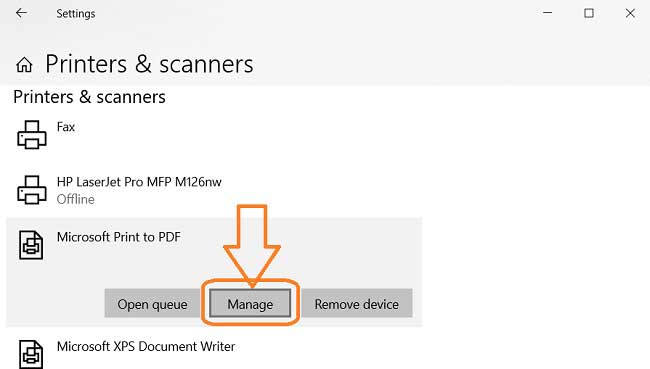
Step 3: Click on Run the Troubleshooter after that click on view detailed information.
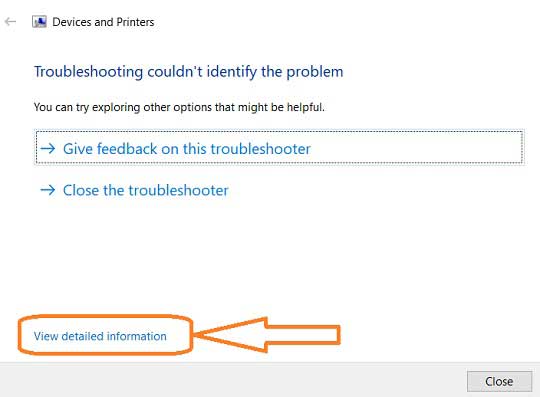
Step 3: जैसे ही आप view detailed information पर click करोगे तो आपके सामने issue find होगा आपको उस पर Click करना है और आपको issue detail मिल जाएगी
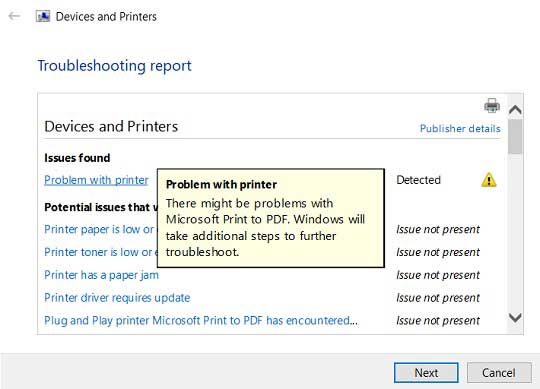
your file could not be printed due to an error when opening excel file, your file could not be printed due to an error there may not be enough memory available, lỗi your file could not be printed due to an error on, your file could not be printed due to an error windows 10, your file could not be printed due to an error in excel, your file could not be printed due to an error on e11, your file could not be printed due to an error there are several possible reasons, your file could not be printed due to an error on e02,