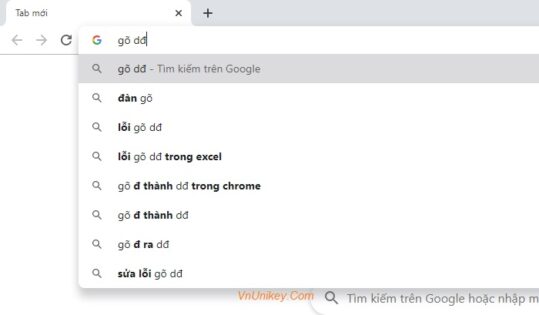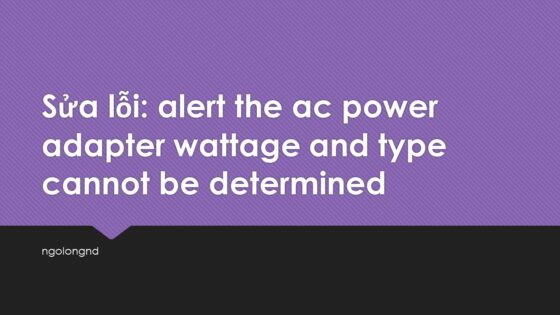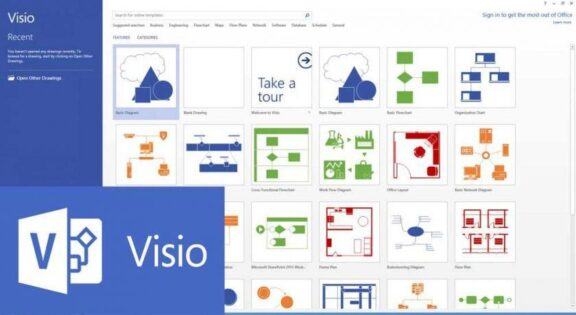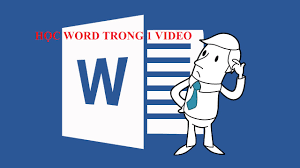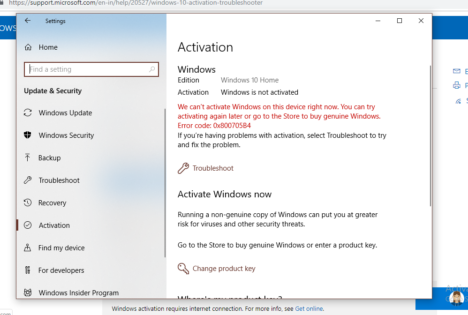Sửa lỗi bios has been reset, bios has been reset please decide how to continue, Bios has been reset Please reconfigure a BIOS setup items if needed, bios has been reset please decide how to continue
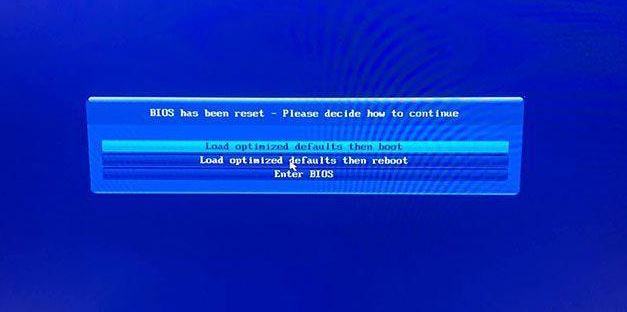
Nội dung chính:
Câu hỏi Bios has been reset Please reconfigure a BIOS setup items if needed
Main Gigabyte B85M-D3H
Tình hình là PC mỗi lần khỏi động đều báo Bios has been reset kèm theo 3 options:
1. Load optimized.. then boot
2. Load optimized.. then reboot
3. Enter bios.
Khi vào dc Win thì thấy clock time sai thì nghĩ tới hết pin CMOS và đã thay con pin mới. Sau khi dùng ổn định dc vài ngày thì nay lỗi này lại tiếp tục bị. Có điều là time system nó vẫn lưu đúng ngày giờ.
Khi tắt mày mà vẫn cắm giữ dây nguồn vào ổ điện thì khi khởi động lại PC vẫn post và boot tốt. Khi rút dây nguồn ra trong 1 khoảng thời gian rồi cắm lại thì khi khởi động Bios lại tiếp tục reset (nhưng time system vẫn đúng) chọn opt 1 thì vẫn boot dc vào win bình thường.
Đã search google nhưng vẫn ko tìm dc giải pháp khắc phục. Đã thử update BIOS mới và swap sang con BIOS backup nhưng vẫn bị.
Nghi vấn: Không lẽ cái battery mới chỉ lưu dc time system mà ko lưu dc cấu hình phần cứng để post?
Mọi người giúp fix vấn đề này với.
Các khắc phục bios has been reset please decide how to continue:
– có gì đó nó làm cho pin cmos mau hết, chưa sửa gì trên mainboard thì cứ vài ngày nó lại hiện lên lỗi.Ở phía trên sẽ có 1 cái lẫy, các bạn bấm vào lẫy đó là pin sẽ nhả ra, các bạn lôi pin ra và lắp cái pin mới vào là thành công. Tháo máy tính ra mình sẽ làm ở video, các bạn ko biết tháo có thể xem video mình sẽ hướng dẫn bằng video dở dưới.

– biết rằng pin tốt nhưng con chip chứa bios không thể giữ info khi cúp điện thì trên mainboard có vấn đề.
– thổi bụi chưa?
– có bị sương, hơi nước, nước mưa tích tụ trên mainboard không?
– bạn có thể chạy optimized by defaults, xong vào bios chỉnh đúng ngày giờ, lưu, và đừng cúp điện.
Hướng Dẫn Reset BIOS Về Mặc Định Trên Máy Tính
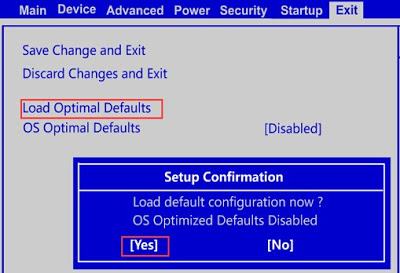
Phương pháp # 1: Menu BIOS
Bằng cách mở menu BIOS và tìm tùy chọn Default Settings, bạn có thể đặt lại BIOS trực tiếp từ menu của nó.
Để làm đươc như vậy, hãy thực hiện theo những bước sau:
Bước 1: Khởi động lại máy tính của bạn
Bước 2: Lưu ý phím mà bạn cần nhấn ở màn hình. Phím này để mở BIOS Menu trên máy tính.
Ví dụ, đây là màn hình khởi động trên máy DELL:
Những phím để truy xuất vào BIOS thì tùy thuộc vào nhà sản xuất máy tính của bạn. Ví dụ: Esc, Del, F2, F8, F12.

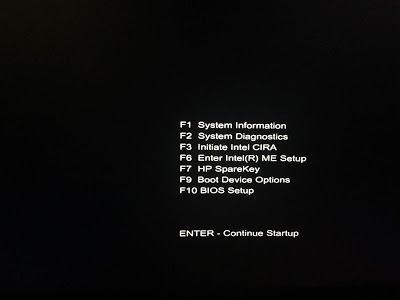
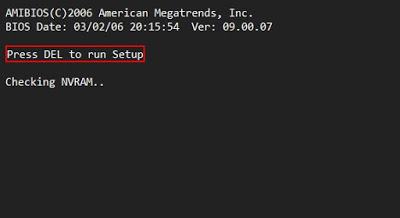
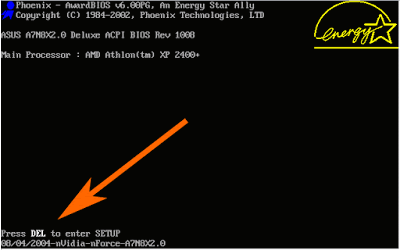
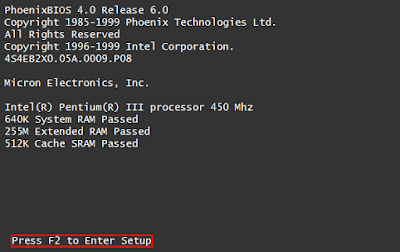
Bước 3: Hãy tìm tới lựa chọn reset (thiết lập lại) BIOS trên BIOS menu. Tùy chọn này thường được hiển thị với cắc cụm từ như dưới đây:
Load Default
Load Fail-Safe Defaults
Load BIOS Defaults
Load Default Settings
Load Setup Default
Get Default Values
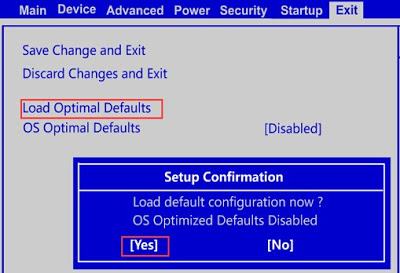
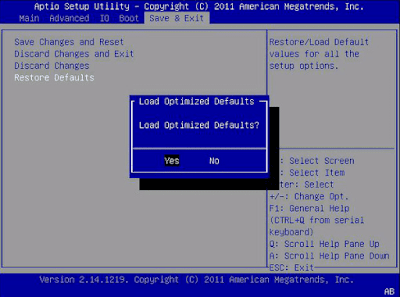
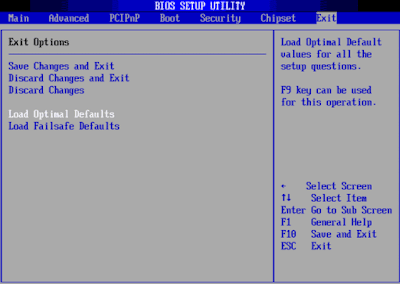
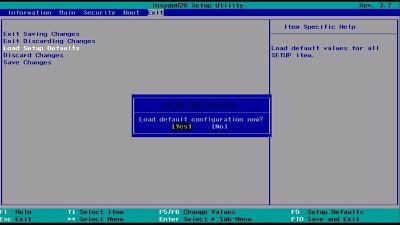
Bước 4: Sau khi reset xong BIOS. Hãy lưu những thay đổi này.
Bước 5: Thoát khỏi BIOS. Chúng ta đã reset xong và đã thiết đặt lại BIOS về chế độ mặc định như lúc xuất xưởng.
Phương pháp # 2: Xóa jumper
Bo mạch chủ máy tính của bạn có một jumper đặc biệt có thể xóa các cài đặt đã lưu BIOS và hoàn nguyên chúng về giá trị ban đầu.
Bằng cách xóa jumper, bạn cũng có thể thiết đặt lại BIOS trên máy tính của bạn.
Để làm đươc như vậy, hãy làm theo những bước sau:
Bước 1: Tắt máy tính của bạn
Bước 2: Rút nguồn cắm điện trên máy tính. Đảm bảo không có điện chạy vào trong máy tính của bạn.
Bước này giúp bạn an toàn khi mở, thao tác trên phần cứng của máy tính.
Bước 3: Trên bo mạch chủ (mainboard), tìm một jumper mà tên có tên giống như dưới đây. (Jumper này thường được đặt gần pin CMOS.):
CLEAR CMOS
CLEAR
CLR CMOS
CLR PWD
Bước 4: Đặt jumper đến vị trí Clear / CLR
Bước 5: Bật nguồn và khởi động máy tính của bạn
Bước 6: Khi PC của bạn đã khởi động, hãy tắt nó, di chuyển jumper CLR trở lại vị trí ban đầu. Nếu không, mỗi lần bạn khởi động lại, cài đặt của bạn (và đồng hồ) sẽ tự động đặt lại!
Phương pháp # 3: Thay pin CMOS
Nếu Phương pháp # 2 ở trên không hoạt động (máy tính của bạn không có jumper), bạn cũng có thể thử tháo và thay pin CMOS. Phương pháp này hoạt động nếu máy tính của bạn có pin CMOS. Không phải tất cả các bo mạch chủ đều có pin đó. Để đặt lại BIOS bằng cách thay thế pin CMOS, hãy làm theo các bước sau:
Bước 1: Tắt máy tính của bạn
Bước 2: Rút nguồn cắm điện trên máy tính. Đảm bảo không có điện chạy vào trong máy tính của bạn.
Bước này giúp bạn an toàn khi mở, thao tác trên phần cứng của máy tính.
Bước 3: Tìm pin CMOS trên bo mạch chủ của bạn
Bước 4: Gỡ pin CMOS ra khỏi mainboard.
Bước 5: Đợi 5 đến 10 phút
Bước 6: Đặt pin CMOS trở lại
Bước 7: Bật nguồn máy tính của bạn
Done, chúng ta đã reset xong BIOS. Tất cả các cài đặt trên BIOS đã trở về trạng thái mặc định.
fix the error: BIOS has been reset
t’s most likely that the battery on the motherboard needs to be replaced. If you get this message every time you boot up then it means one of two things.
Your bios was reset at some point and you have never gone into the BIOS setup screen and saved the settings so it loads the default settings every time because there are no saved settings to install. In this case all you need to do is go into the BIOS and save the settings.
More likely though is that your BIOS settings are stored in volatile memory that is kept powered up with a battery which has failed. This means that every time you turn your computer off the BIOS returns to default settings because the memory in which they are stored is wiped. In this case you need to replace the BIOS backup battery on your motherboard. How to do this and what kind of battery you need I something that should be described in your motherboard documentation.
CR2032 3v round flat button cell battery
Removing the CMOS battery
Replacing the CMOS battery
As for the Sata setting, preferably set sata to ahci instead of ide. Ahci increases read and write speeds dramatically, especially in SSDs. Keep in mind, if Windows was originally installed using ide and not ahci it may not boot and you will need to set it back to ide.
To correctly change from ide to ahci
Follow these steps carefully.
- Right-click the Windows Start Menu. Choose Command Prompt (Admin).
- Type this command and press ENTER: bcdedit /set {current} safeboot minimal
- Restart the computer and enter BIOS Setup (the key to press varies between systems).
- Change the SATA Operation mode to AHCI from either IDE or RAID (again, the language varies).
- Save changes and exit Setup and Windows will automatically boot to Safe Mode.
- Right-click the Windows Start Menu once more. Choose Command Prompt (Admin).
- Type this command and press ENTER: bcdedit /deletevalue {current} safeboot
- Reboot once more and Windows will automatically start with AHCI drivers enabled.
Video sửa lỗi bios has been reset please reconfigure a bios setup items if needed
BIOS has been reset,
BIOS has been reset please reconfigure a BIOS setup items if needed,
Bios has been reset please configure your bios setup items if needed,
Lỗi rtc is reset bios setup default has been loaded,
Lỗi Load default Bios main GIGA H61,
Load optimized defaults then reboot là gì,
BIOS auto reset,
Load optimized Defaults là gì