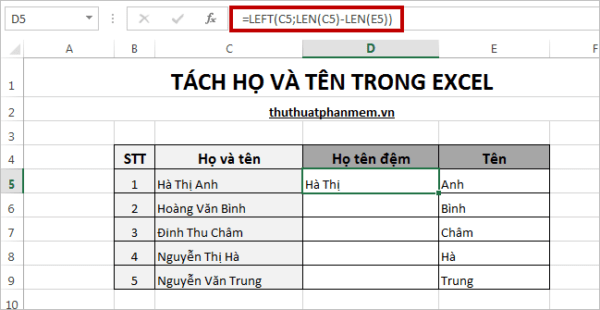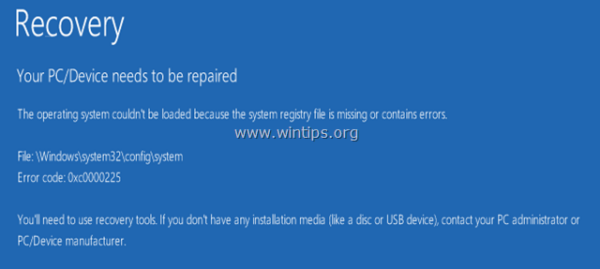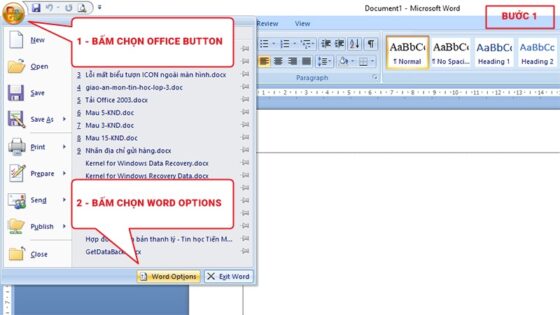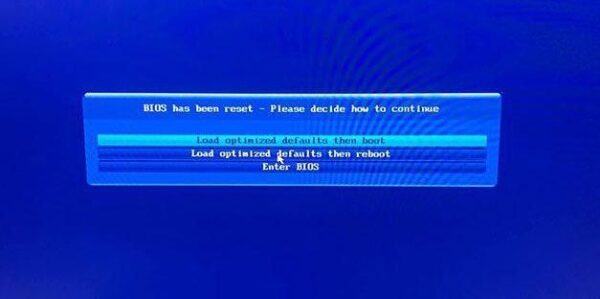Sửa lỗi:✅ Microsoft Setup Bootstrapper has stopped working Office 2007, 2010, 2013, 2016 mới nhất hiện nay.Từ lúc mình gặp ở trên công ty. Gửi các bạn hướng dẫn lỗi này
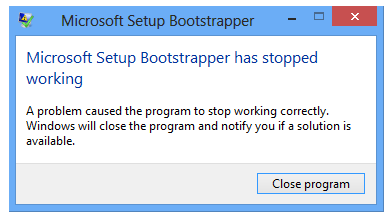
Nội dung chính:
Sửa lỗi: Microsoft Setup Bootstrapper has stopped working Office 2007, 2010, 2013, 2016
Microsoft Office là 1 ứng dụng văn phòng mà mỗi 1 máy tính cá nhân đều được cài đặt. Với sự nâng cấp không ngừng của Microsoft đã cho ra đời các sản phẩm Office của mình để đáp ứng nhu cầu của khách hàng. Microsoft Word cài đặt dùng công nghệ Bootsrapper. Tuy nhiên nhiều người lại gặp khó khăn khi cài đặt Office bởi công nghệ này. Hiện tượng lỗi đó là “Microsoft Setup Bootstrapper has stopped working”
- Program Install/Uninstall Troubleshooter: Use this Microsoft tool to fix issues blocking program installations/removals.
- Clean Boot: Start Windows with minimal programs (including security software) to prevent conflicts, then try installing Office. Remember to reset your PC to normal startup after.
- New User Account: Create a new local Windows user and try installing Office from there; this bypasses potential profile corruption.
- Office Uninstall Tool: Manually remove all Office remnants using the official Microsoft Support and Recovery Assistant (SaRA) tool (search for it) or the older Fix-It for your Office version, then restart and reinstall.
Cách khắc phục lỗi “Microsoft Setup Bootstrapper has stopped working” khi cài đặt các phiến bản office
Khi gặp lỗi này chúng ta sẽ không tiếp tục cài đặt chương trình. Vậy chúng ta sẽ giải quyết vấn đề này thế nào? Bài viết này sẽ giúp bạn giải quyết vấn đề này.
Bạn tiến hành như sau:
Bước 1: Nhấn Windows + R kết hợp, gõ Regedit trong Run hộp thoại và nhấn Enter để mở Registry Editor.
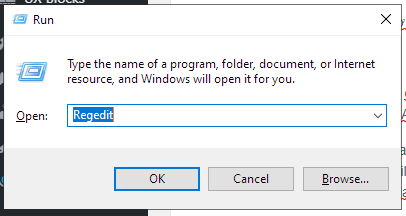
Bước 2: Trong khung bên trái giao diện Registry Editor, tìm theo đường dẫn sau đây:
HKEY_LOCAL_MACHINE / SOFTWARE / Microsoft / Windows NT / CurrentVersion / AppCompatFlags

Bước 3: Tại giao diện Registry location này, như thể hiện trong hình trên, nhấn chuột phải trên key AppCompatFlags và chọn Export. Save key này registration file tại một vị trí nào đó thuận tiện trên hệ thống của bạn cho mục đích sao lưu. Tiếp tục kích chuột phải vào khóa AppCompatFlags và chọn Delete.
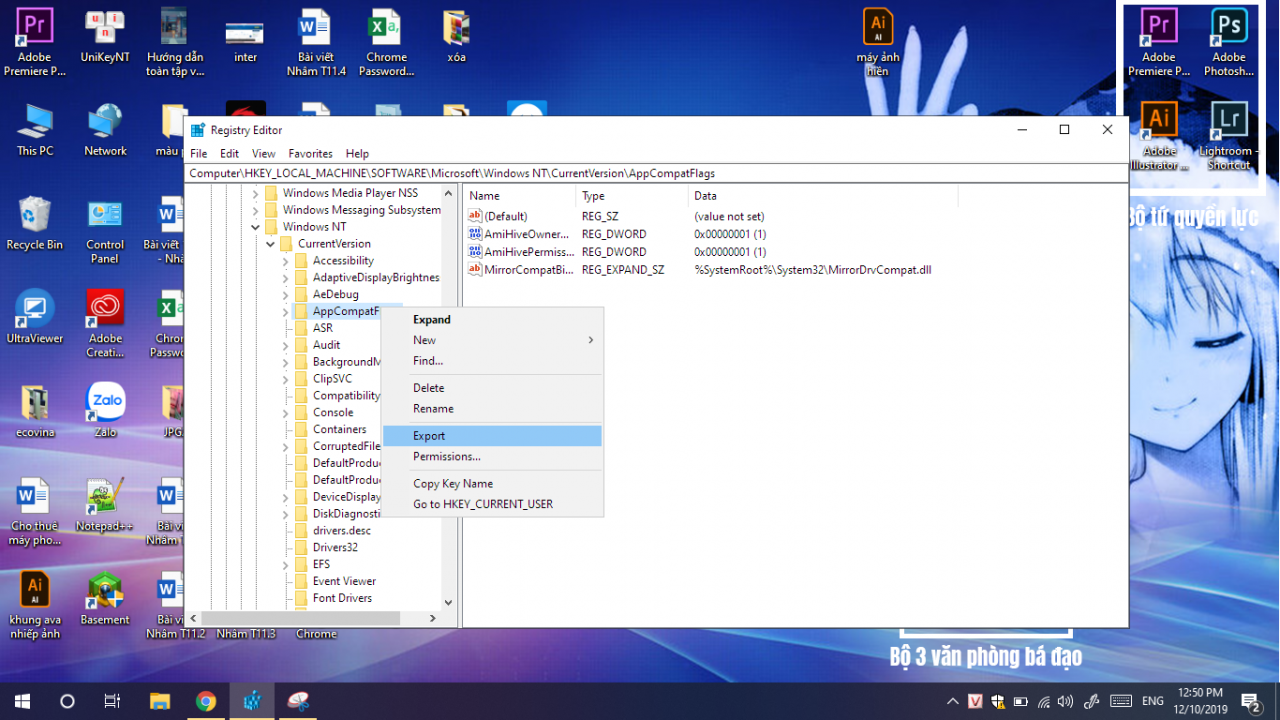
Và giờ bạn đóng cửa sổ Registry Editor và Restart máy tính. Sau đó tiếp tục cài đặt chương trình.
Chúc các bạn thành công !
Cách khác từ microsoft:
Hi,
1) Did you purchase Office 2013 perpetual license or Office 365 subscription copy?
2) What is the default browser you are using?
3) What are the steps did you try to install Office 2013?
Step 1:
Use the Microsoft Fixit tool to remove the older version of Office installed on the computer from the following article.
http://support.microsoft.com/kb/971179
Note: In case you are using a 64-bit operating system, save the fixit tool on the system and then run it from the saved location.
Ensure you have the disc/download link and the product key to re-install Office.
Step 2:
Run the automated troubleshooter from the following article to remove all traces of the new Office installed on the system.
http://support.microsoft.com/kb/2739501
Once the uninstallation is complete reboot the system
Note: If you are using a 64-bit operating system, save the fixit tool on the system and then run it from the saved location.
Step 3:
Boot the system in clean boot and then try to install the Office 2013 program and check:
Clean boot is performed to disable all startup programs and 3rd party services on the machine and check if they are conflicting with the Office installation.
Restart the computer in Windows Clean Boot and then try to install Microsoft Office 2013 program. Refer the following article on ‘How to restart the computer in Clean Boot’:
http://support.microsoft.com/kb/929135
Note: Ensure to restart the system back to Normal mode after installing the Office 2013 program in clean boot.
You may also refer to the general troubleshooting steps mentioned in the article below while installing Office 2013:
http://support.microsoft.com/kb/2822317
Fix lỗi Microsoft Setup Bootstrapper has stopped working,
Microsoft setup Bootstrapper has stopped working,
Lỗi Microsoft Setup Bootstrapper has stopped working,
Fix Microsoft Setup Bootstrapper has stopped working In Windows 7,
Windows Explorer has stopped working Win 7,
Appcrash win 7,
Lỗi Microsoft Setup Bootstrapper has stopped working Office 2013,
Microsoft Office professional plus 2010 setup has stopped